
Nama
Easy multitrack recording with Ecasound
Welcome to Nama!
Nama manages multitrack recording, mixing and mastering using the Ecasound audio processing engine developed by Kai Vehmanen.
Nama's high-level representation of tracks, buses and signal-routing handles most common recording scenarios.
The command language provides full functionality to console users, while a simple GUI is available for basic recording and mixing work.
Nama's GUI is ugly. There, I've said it. At least, you can change the default colors.
On the positive side, the GUI offers basic functionality: recording, playback, effects, marks. Sliders are a convenient way of setting effect parameters. You'll use text commands to do fancy stuff like buses, inserts, regions, etc.
The first group of shots show the mixer window. All of those letters on the right side of the track display (EF P1 P2 L1 L2 L3 L4) are buttons for accessing Ecasound effects, Ecasound presets, and LADSPA plugins. The GROUP control below the Mixdown track is a global setting that influences all user tracks. The Palette and Namapalette buttons on the upper right are for selecting colors.
Mixer Window - Rec
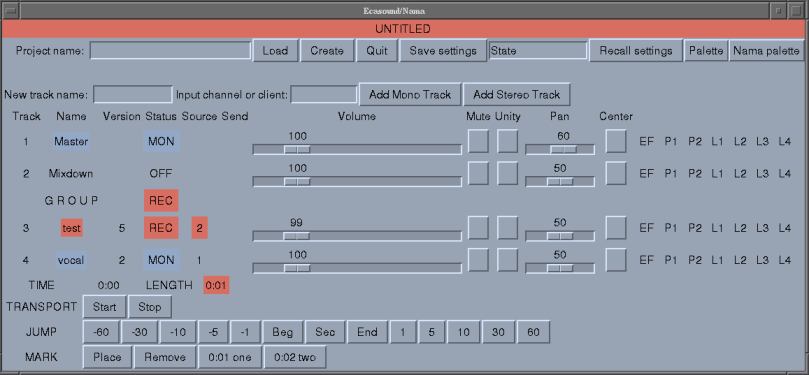
The track in red is ready to record a file track_4.wav from soundcard input 2, the track in blue is set to play back vocal_2.wav. (The version number is automatically incremented.) Red in the top band indicates a live input will be recorded. Yellow means mixdown pending, green means playback only.
The Effects Window - Basic
Ecasound and LADSPA provide Nama's effects-processing. At the bottom, a MIDI controller is applied to control the delay time of a flanger effect on the guitar track. At the top, a reverb effect is applied to what is now called the Master track. Additional effects on a track scroll off to the right.

Text Display
Like Ecasound, Nama can be run entirely from a terminal. Here is the output of
the show_tracks command, with mastering mode enabled. (Most commands have
abbreviations. show_tracks can be abbreviated to show.)
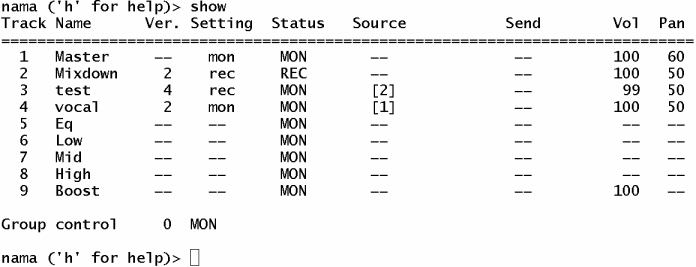
Information about one track is displayed with the show_track (sh) command.
Here is the display for the low-frequency branch of the mastering network. The
command being typed at the prompt sets the first parameter of effect "O" (the
lowpass filter) to 200 Hz.
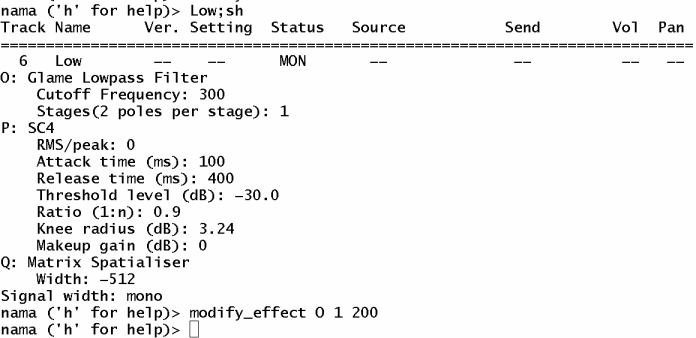
The help screen is two keystrokes away.
Nama now uses Graph objects to represent the signal routing. I made some diagrams based on these routing graphs. They are kind of cool to look at. The layout was done automatically, not exactly what you'd expect in hand-drawn diagrams.
Here is the signal flow for recording a single track against an accompaniment. The signals are mixed and output for monitoring. Effects are applied between track input and output.
Here is the signal flow for mastering a song of three tracks. The guitar signal passes through an external JACK program, jconv.
The soundcard output is usually turned off during mixdown so that engine can run in freewheeling mode.
Features
Convenient multitrack audio production
Simple setup for recording, playback, effects processing and mixdown.
Multiple WAV files (aka takes) for each track.
Non-destructive processing
Advanced functionality
Mastering mode with signal paths for low, mid-range and high bands
Time shifting of tracks and track regions
Track caching/freezing/bouncing to reduce CPU usage with long effects chains and large projects
Buses
Inserts
Submixes (aux sends)
JACK and ALSA support
Basic functions operate under both JACK and ALSA
Manual or automatic JACK client connections
Ladish Level 1 session handling support
Plugin support
LADSPA and LV2 plugins
Ecasound chain operators, presets and controllers
New plugins and presets are automatically detected.
Plugins are queried for parameter ranges and default settings
Linear and logarithmic scaling for parameter sliders
Effect chains (multieffect presets)
Effect profiles (multitrack presets)
GUI
One mixer window for transport controls, track settings, and project load/save
One effects window
Includes command prompt in terminal window
No dialog boxes considered a feature
Avoids window-overload syndrome
Full-featured Text UI
Text interface based on grammar and recursive descent parser
Economical command language.
sax vol + 10does what one would expect.Commands can apply to several tracks at once:
for piano guitar; vol - 20Tracks can be grouped in bunches
bunch strings violins violas cellos bassfor strings; pan + 5A single
modify_effectcommand can adjust multiple effects and/or multiple parametersTab-completion of commands, plugin labels, and project names
Command prompt executes Nama commands, Ecasound interactive mode commands, shell commands, and Perl code
Command history
Suitable for console users, and for remote or headless systems
Help system
help by command category
search for commands by name, partial name or shortcut
search for effects by keywords, effect label or LADSPA index
Stable
Signal processing is performed by Ecasound, a mature, stable and respected multitrack audio processing engine.
Ecasound chain setups can be inspected prior to recording runs to verify signal routing and audio format parameters.
Project state is stored in JSON, a legible file format
Limitations
No graphic waveform display at the moment.
Text commands needed to access some functions.
Signal routing changes require stopping the engine.
Compensation for latencies associated with effects and loop devices in signal paths is planned.
####Q. Why another digital recording software? Aren't there enough already?
A. There are never enough audio applications. Just like good restaurants, there is always room for one more.
Also, Nama is text-based. It can run in a console. This can be useful for several reasons:
- you are a console user, and don't want to run X
- you want to reduce the CPU load on your computer while processing audio
- you want to avoid interrupt conflicts between your audio and video adapters
Q. Why bother to reinvent the wheel?
A. Nama absolute avoids reinventing the wheel! All audio processing for Nama is performed by Ecasound, by LADSPA plugins, and by external programs such as jconverter.
Most of the computer science goodness in Nama is from CPAN, a huge archive of freely available software libraries written in Perl. So that's reuse, too. :-)
Q. Why is Nama written in Perl? Everyone knows that Python or Ruby would be easier to read, C++ would be faster, C# or [insert your preferred language here] would be cooler, etc.
A. No answer, really. Just a personal preference.
Q. Why not just use Ecasound directly? Why do you need a complicated front-end like Nama?
A. Nama adds convenience. Ecasound has no concept of a track, mixer, or bus. Whatever you need, you must build out of chains, objects and operators, which is time-consuming for complicated setups. Nama gives you all that and more with just a couple of commands.
Q. Can you really record/mix/master without a GUI?
A. Yes, if you're willing to use your ears. :-)
I could suggest mhwaveedit if you need a simple app to visualize a waveform.
Q. How does Nama/Ecasound compare to Audacity?
A. Unlike Audacity, Nama applies effects in real time by default. A reverb effect can be applied to a stream as it is played back or arrives from the soundcard. To save CPU, Nama also has a track-caching (track-freezing) function similar to the way Audacity batch preprocesses each track as you apply an effect.
Q. What super-cool features does Nama have?
Almost all of Nama is awesome.
Effect chains and effect profiles. They are like presets. Effect chains are for one track and can include several effects. Effect profiles are for multiple tracks.
Inserts with wet/dry control are cool.
Auto fades on transport start/stop are cool.
The command language allows a single command to be executed on multiple tracks, multiple effects, and/or multiple effect parameters.
The help system covers LADSPA effects and Nama commands. Commands can be listed by category. Commands and effects can be searched by keyword.
Q. What about bugs? Is Nama suitable for recording the
Boston Symphony Orchestra, or will it crash and burn?
A. Ecasound is a mature and reliable audio engine that has been thoroughly tested. So Nama inherits all that. Although Nama's own logic is vulnerable to bugs, many have been beaten out from under Nama's carpets. A basic test suite now ensures that patches and new features can be applied somewhat safely.
Several other design features help keep Nama reliable:
Ecasound chain setups can be reviewed to verify correct routing and IO.
All system state is stored in user-readable YAML text files that you (or I) can examine in case you find some strange behavior.
Nama has a debug mode available to track down problems.
Ecasound can be started in server mode with debugging enabled, so that all command IO is visible.
Use of a separate configuration file with reasonable default behavior ensures that configuration decisions are deliberate and will not change as the result of an errant mouse click.
Object-oriented design has helped organize Nama's source code, encapsulate data, and handle the complexities of signal routing.
Q. Ardour kicks ass, so why would I want to use Nama?
Nama is easy to learn and minimal. It can run without X and without JACK. If you want the kitchen sink, Ardour is for you.
Q. Why didn't you choose Ardour as audio engine, using the scripting interface?
A. When I started writing Nama, Ardour was a beast to build, it segfaulted all the time, and there was no support for building alternative user interfaces. Ecasound is stable, works with or without JACK, and is designed to interface with other software.
Releasing v1.203
I am happy to announce Nama version 1.203. With this release, the effects-handling code has been fully converted to Nama's OO model and several issues resolved.
For users, the add-effect and remove-effect commands will now work on effect chains as well as simple effects. Effects can be addressed by effect ID, user alias or effect code. Some bus-related commands have been renamed to conform standard terminology.
For those who care to prod and hack the sources, Nama's variables, defined in src/var*, are now documented in varoverview.
I welcome feedback from any tire-kicking, torture-testing etc.
Ongoing Improvements - now at Version 1.102
Nama has continued to evolve.
Git support has been integrated. It is now the preferred way to manage projects, as it allows branching and returning to a previous state. For easy transition Nama offers save/get commands that work with branch names the way you would expect to work with files.
Adopting Git has led to changes in serialization. For each project, git tracks one file (State.json) containing data that directly affects project audio. Track and version comments, and other peripheral data is stored separately.
Effect chains and profiles have been re-implemented in a much cleaner way, and may include inserts as well as effects and controllers.
For user convenience, times can be specified in samples as well as seconds. Underlying storage is as double-precision floats with 15-17 significant figures.
(March 4, 2013)
Julien Claassen's Nama pages
Julien has been Nama's number-one tester, and his feature requests are behind many of Nama's newer abilities.
He's writing his own pages about Nama. Right now it's mostly links to his music.
Lately he's been using Leslie IR files with jconv to give Leslie sound to his organ recordings. Nama's cache_track function makes it possible for him to free up CPU by preprocessing those files.
Sun, 13 Jun 2010
Q. How do you get started with Nama?
Q. Can you show me how to record my first project?
A. Sure! Note that the following description covers text commands
and text display. (Much of this can also be done using the GUI
buttons and menus. Just try clicking on stuff.)
I'm assuming you have Nama installed, and that sure your
audio drivers are configured so you system is capable of
sound input and output.
1. Configure Nama
% nama
The first time you run Nama, you are asked permission
for Nama to create the Nama configuration file
(~/.namarc) and Nama project root directory
(~/nama).
The default configuration may be good enough to get started.
If you choose to edit .namarc, use a text editor like
vim, emacs, etc. If you use a fancy word processor,
be sure to save the file in ASCII (plain text) format.
2. Start Nama and create a project 'three' (as in Three
Blind Mice). We will record a live bass input while using a
drums input from Hydrogen via JACK. We will assume
JACK is running.
% nama
nama> create three
created project: three
Track Name Ver. Setting Status Source Bus Vol Pan
=============================================================================
1 Master -- mon MON -- Master 100 50
2 Mixdown -- off OFF -- Mixdown -- --
No tracks to record or play.
[ live input allowed ]
No chain setup, engine not ready.
nama [Mixdown] ('h' for help)>
Tracks and configuration data will be stored in ~/nama/three
Mixdown is the current track.
3. Create a track
nama> add bass
Track Name Ver. Setting Status Source Bus Vol Pan
=============================================================================
1 Master -- mon MON -- Master 100 50
2 Mixdown -- off OFF -- Mixdown -- --
3 bass 1 rec REC 1 Main 100 50
[ live input allowed, record ]
Engine is ready.
setup length is 0.0
now at 0:00
Press SPACE to start or stop engine.
nama [bass] ('h' for help)>
'bass' is now the current track. Track commands will apply to 'bass'.
The engine is ready to record bass_1.wav, but we won't start it yet.
By default, Nama automatically reconfigures the engine after each
command, however Nama will not interrupt the Ecasound engine if it is
running.
(In the following steps, we show only the tracks display.)
4. Set the input channel to soundcard channel 2
nama> source 2
nama [bass] ('h' for help)> source 2
bass: input set to soundcard channel 2
Track Name Ver. Setting Status Source Bus Vol Pan
=============================================================================
1 Master -- mon MON -- Master 100 50
2 Mixdown -- off OFF -- Mixdown -- --
3 bass 1 rec REC 2 Main 100 50
5. Create a drums track, set the track width to stereo, and
set the track input to JACK client Hydrogen.
nama> add drums; stereo; source Hydrogen
Track Name Ver. Setting Status Source Bus Vol Pan
=============================================================================
1 Master -- mon MON -- Master 100 50
2 Mixdown -- off OFF -- Mixdown -- --
3 bass 1 rec REC 2 Main 100 50
4 drums 1 rec REC Hydrogen Main 100 50
Note that JACK and Hydrogen must be running for this setting
to take effect.
6. Confirm that Ecasound is properly configured (optional)
nama> chains
# ecasound chainsetup file
# general
-B auto -r -z:mixmode,sum
# audio inputs
-a:1 -i:loop,Master_in
-a:3,R3 -i:jack_multi,system:capture_2
-a:4,R4 -i:jack,Hydrogen
# post-input processing
-a:3 -chcopy:1,2
# audio outputs
-a:1 -o:jack_multi,system:playback_1,system:playback_2
-a:3,4 -o:loop,Master_in
-a:R3 -f:s16_le,1,44100,i -o:/home/bob/nama/three/.wav/bass_1.wav
-a:R4 -f:s16_le,2,44100,i -o:/home/bob/nama/three/.wav/drums_1.wav
7. Record these two tracks
nama> start
(Play music here.)
nama> stop
You can also use the SPACE bar.
8. Nama now reconfigures Ecasound to playback the WAV files
just recorded.
Track Name Ver. Setting Status Source Bus Vol Pan
=============================================================================
1 Master -- mon MON -- Master 100 50
2 Mixdown -- off OFF -- Mixdown -- --
3 bass 1 rec MON [2] Main 100 50
4 drums 1 rec MON [Hydrogen] Main 100 50
The 'Main' bus is set to MON, forcing 'bass' and 'drums'
tracks to MON status.
9. Add a vocal track, from soundcard channel 3
nama> add vocal; source 3
Track Name Ver. Setting Status Source Bus Vol Pan
=============================================================================
1 Master -- mon MON -- Master 100 50
2 Mixdown -- off OFF -- Mixdown -- --
3 bass 2 rec REC 2 Main 100 50
4 drums 2 rec REC Hydrogen Main 100 50
5 vocal 2 rec REC 3 Main 100 50
Note that the Main bus has toggled back to REC. But we don't want to
record bass and drums again.
nama> for bass drums; mon
Track Name Ver. Setting Status Source Bus Vol Pan
=============================================================================
1 Master -- mon MON -- Master 100 50
2 Mixdown -- off OFF -- Mixdown -- --
3 bass 1 mon MON [2] Main 100 50
4 drums 1 mon MON [Hydrogen] Main 100 50
5 vocal 2 rec REC 3 Main 100 50
You could also use the track number:
nama> for 3 4; mon
Note that that vocal_2.wav will be recorded, not vocal_1.wav. The version
number always increments, indicating that vocal_2.wav is recorded _after_
bass_1.wav and drums_1.wav.
10. The vocal take was fine, so now you're ready to make a rough
mix to send to your mother... ah no, to the Dashed Fantasy Records
representative in Nashville. You fiddle volume and pan
control, and add an effect:
nama> bass pan 30
nama> vol 80
nama> drums pan 70
nama> vol 50
nama> vocal vol 120
nama> add_effect time_reverb1
nama> Master vol 170
Track Name Ver. Setting Status Source Bus Vol Pan
=============================================================================
1 Master -- mon MON -- Master 170 50
2 Mixdown -- off OFF -- Mixdown -- --
3 bass 1 mon MON [2] Main 80 30
4 drums 1 mon MON [Hydrogen] Main 50 70
5 vocal 2 mon MON [3] Main 120 50
nama> show_track
Track Name Ver. Setting Status Source Bus Vol Pan
=============================================================================
5 vocal 2 mon MON [3] Main 120 50
O: Pan
1. Level %: 50
P: Volume
1. Level %: 120
Q: time_reverb1
Signal width: mono
11. Having satisfied ourselves that it sounds good enough for Dashed Fantasy
to get an idea of our potential, we're ready to mixdown.
nama> mixdown
Track Name Ver. Setting Status Source Bus Vol Pan
=============================================================================
1 Master -- mon MON -- Master 150 50
2 Mixdown 1 rec REC -- Mixdown -- --
3 bass 1 mon MON [2] Main 80 30
4 drums 1 mon MON [Hydrogen] Main 50 70
5 vocal 2 mon MON [3] Main 120 50
nama> start
This should result in a stereo file, Mixdown_1.wav. The default format is CD
compatible (s16_le,2,44100). The 'mixdown' command disables audio
monitoring during the engine run.
12. Nama automatically sets the 'mixplay' mode, playing back the
mix you just created. But instead you want to return to the usual playback
mode.
nama> mixoff
13. Probably you will want to save your settings as you work.
nama> save
This will save settings to State.yml in the ~/nama/three
directory.
But perhaps you have several mixes, and want to save the
settings for each. You decide to save your settings as dashed_fantasy.yml,
and then exit.
nama> save dash_fantasy
nama> quit
When you are ready to start Nama next time. You can do this:
% nama three
nama> restore dashed_fantasy
(END)
Thu, 07 Jan 2010
Links
Ecasound. The well-designed audio processing app on which Nama is based.
Julien Claassen's Nama pages. Nama's number-one tester, adjutant and booster has links to music he's created and other helpful material about using Nama.
Sun, 27 Dec 2009Future developments
Most people will go to an application like Ardour for professional-level audio production needs, so Nama's development will be driven by user needs, and by any developer contributions.
Nama could potentially do a lot more. Here are some ideas I have floating around.
Latency compensation
MIDI integration
Time-based effects processing
Ecasound already has some envelope processing. It would be nice to add the ability to record (and playback) realtime changes in effect parameters sent by MIDI, GUI and command inputs.
Graphic waveform display
An interesting project, though a bit more than I personally want to take on at the moment. And not strictly necessary. After all, audio production is first and foremost about listening.
Better-looking GUI library
Learning about GTK or WxWidget would be fun. Recoding Nama's GUI will be a pretty big job, or perhaps a fun summer project.
Nama manages multitrack recording, mixing and mastering using the Ecasound audio processing engine developed by Kai Vehmanen.